How to Remove "Shipping Calculated at Checkout" in Shopify
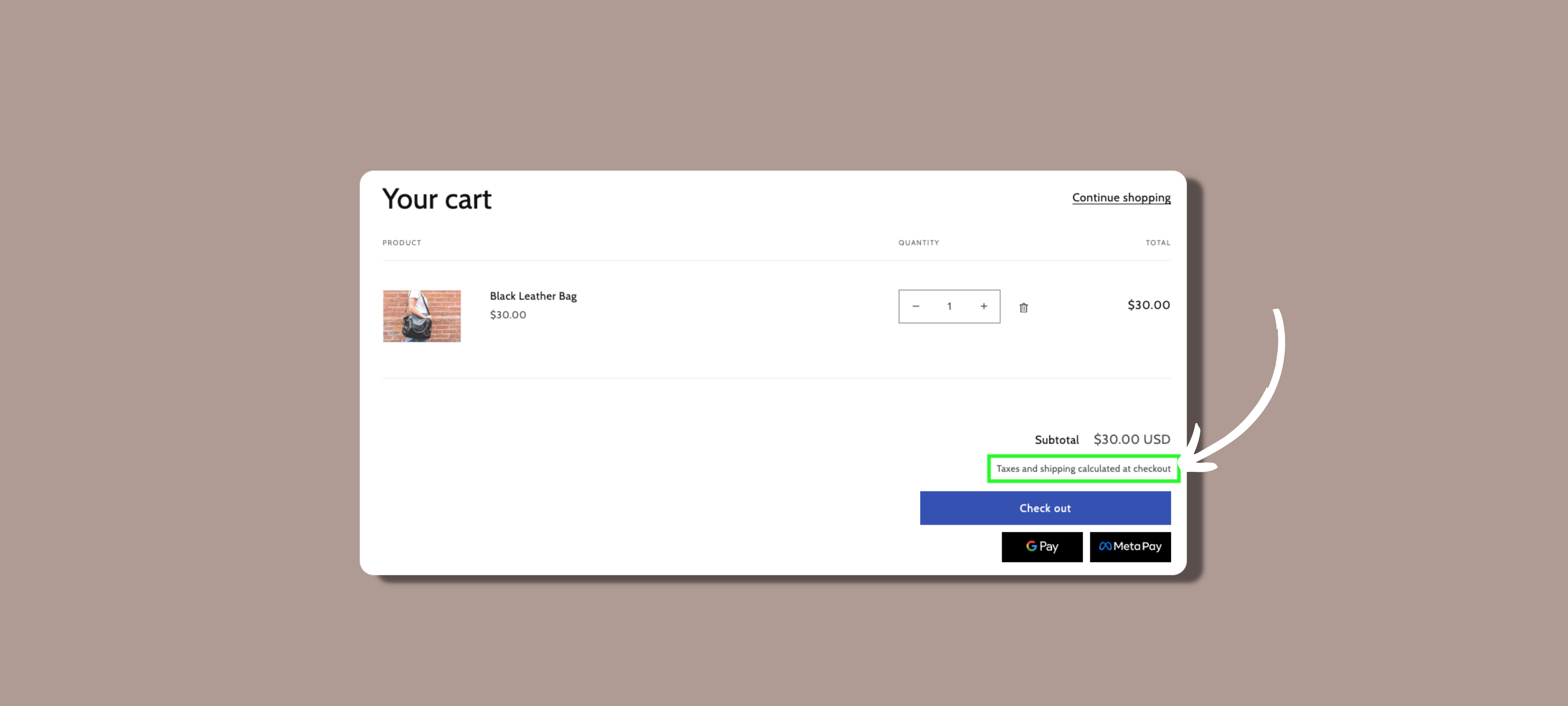
Are you wondering how to remove 'shipping calculated at checkout' on Shopify?
This guide will not only walk you through the steps to 'remove shipping calculated at checkout' on Shopify, but also delve into the reasons for doing so and explore alternative shipping methods.
We'll also address common challenges and offer troubleshooting tips. Let's dive into this comprehensive guide!
How to Remove "Shipping Calculated at Checkout" on Shopify
Before you begin, ensure you have your Shopify account open to follow along with these straightforward steps.
Step 1: Access Your Theme Settings
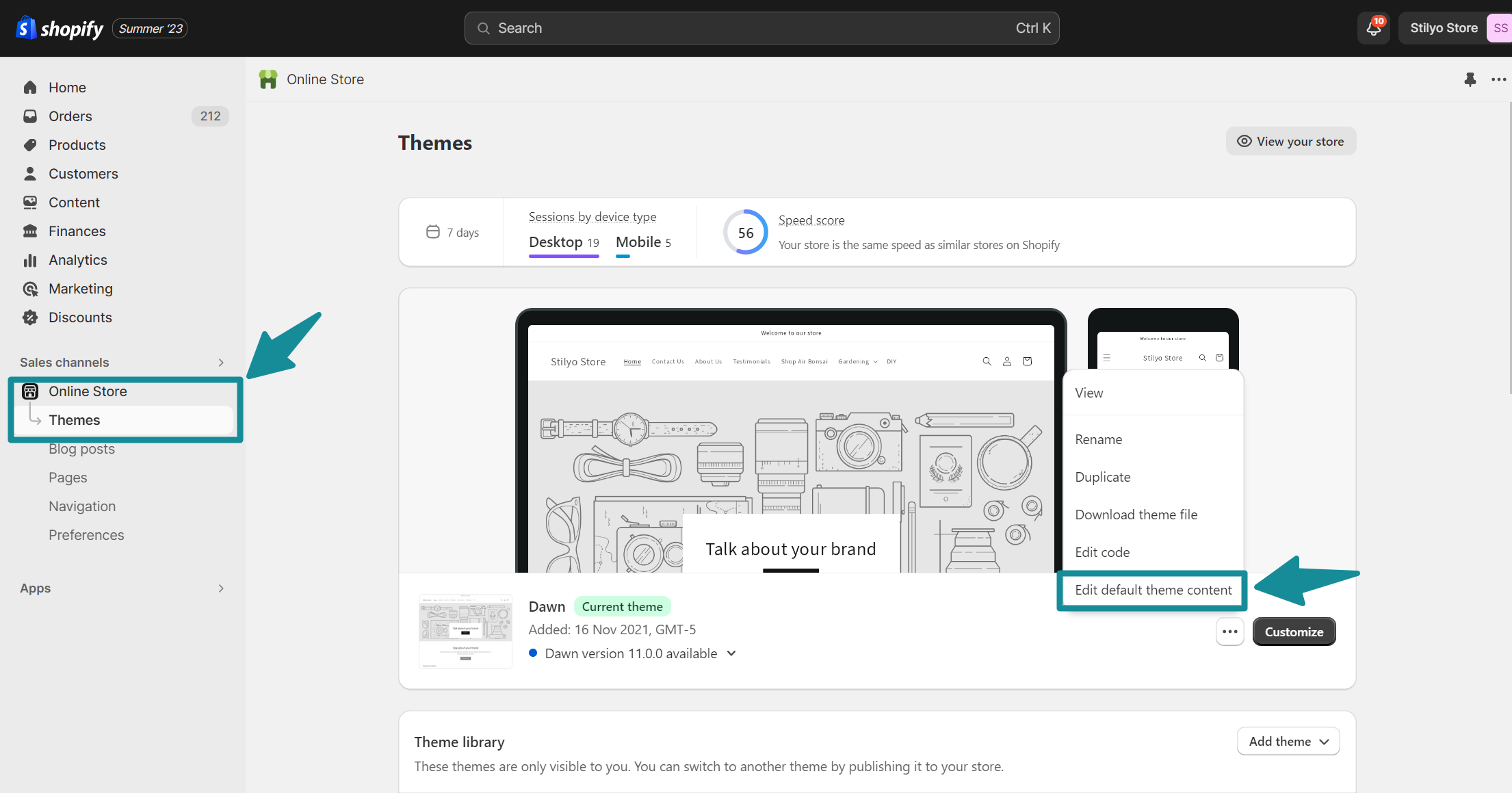
- Go to your Shopify dashboard and select "Online Store" from the left-hand menu.
- Click on "Themes."
- Find your active theme and click on the three dots (...) next to it. Choose "Edit Default Theme Content."
Step 2: Locate the Text
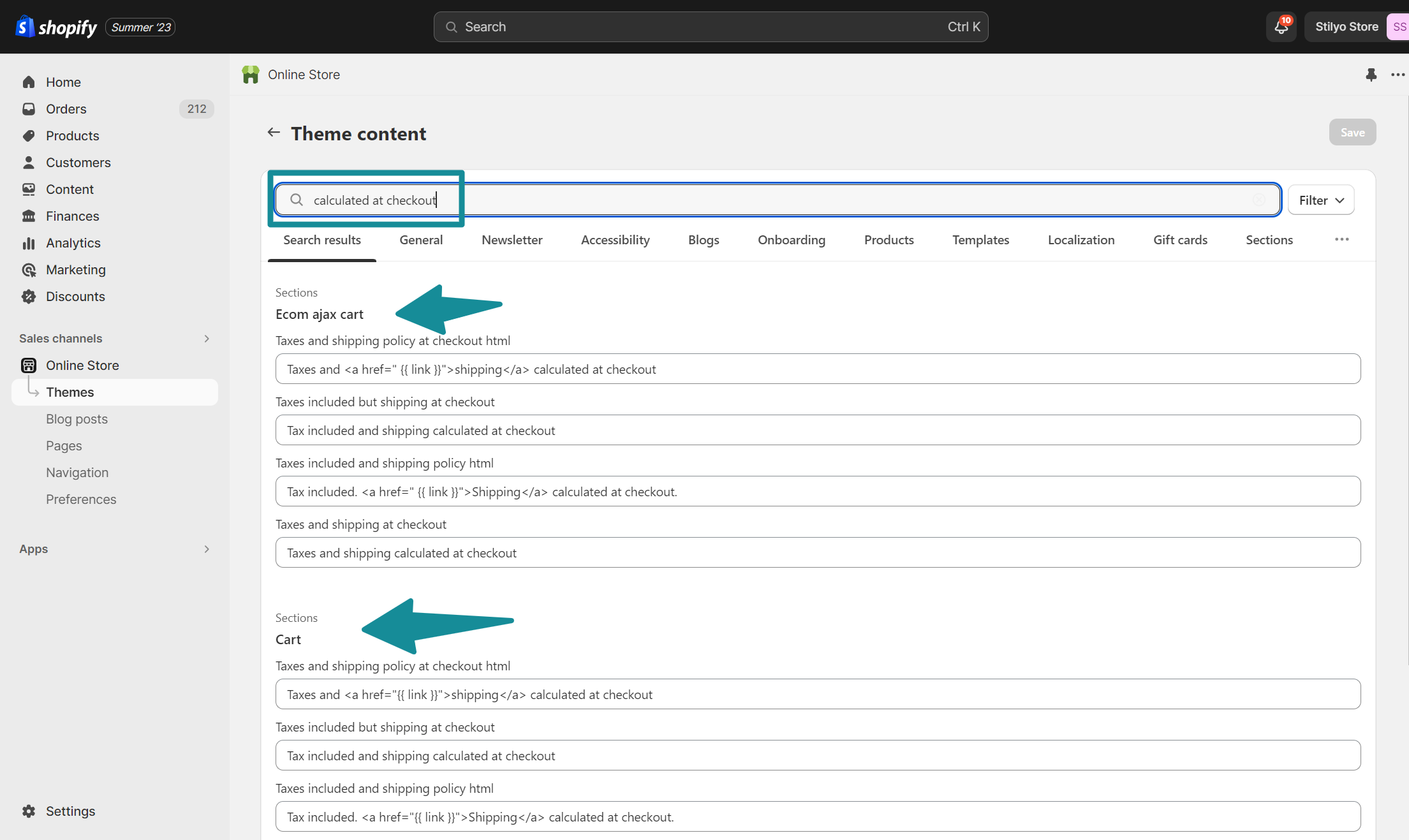
- Once you're in the theme editor, look for the search bar.
- In the search bar, type "Calculated at Checkout" and hit enter. This will bring up the field you're looking to modify.
Step 3: Edit or Remove the Text
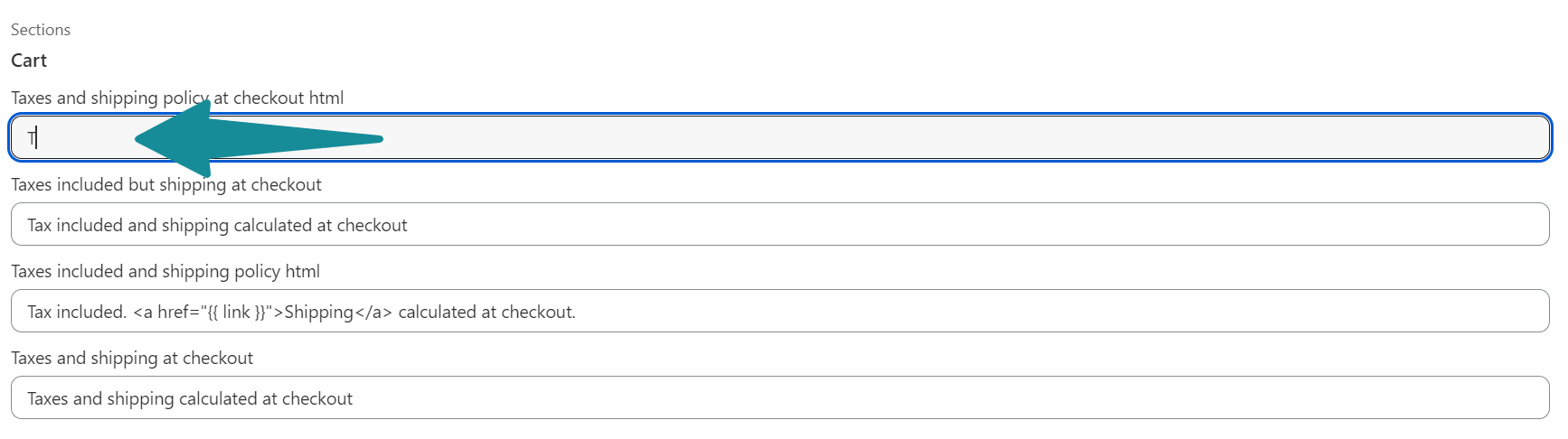
- You'll now see the field that contains "Taxes and Shipping Collected at Checkout."
- To remove it, simply delete the text. Alternatively, if you want to replace it with custom text, type in your desired message.
Step 4: Save Changes
- After you've made the necessary changes, locate the "Save Changes" button (usually at the top right corner of the editor).
- Click "Save Changes" to apply the modifications.
Step 5: Confirm Changes
- To ensure the "shipping calculated at checkout" text is removed, visit your Shopify store and add a product or two to your cart.
- Proceed to the checkout page and verify that the text is no longer present.
Benefits of Removing "Shipping Calculated at Checkout" on Shopify?
The "Shipping Calculated at Checkout" feature in Shopify is undoubtedly useful, automatically calculating shipping costs based on location, item weight, and dimensions. However, there are compelling reasons to consider removing it:
1. Lower Your Cart Abandonement Rate
According to the Baymard institue, the number one reason for cart abandonemnt is unexpected costs at checkout. By offering flat-rate shipping, you remove the surpirse of additional fees at checkout. This simplifies the process, charging a fixed rate regardless of location or item specifics. It establishes predictability and consistency for both you and your customers.
2. Experiment with Alternative Shipping Stratgies
Disabling 'Shipping calculated on Shopify' opens up avenues for alternative shipping strategies. For instance, you might want to offer free shipping for specific products or for orders above a certain threshold. Removing this default text gives you greater control over your shipping options, and can potentially boost your Shopify conversion rate.
3. Shipping Consistency
Flat-rate shipping means you charge the same fee no matter how big the order or how many items an order contains. This can make it easier to handle shipping costs, and easier for customers to calculate what they'll pay to get ther product they want.
4. A Good Marketing Oppurtinity
Flat rate shipping often enhances the value proposition of your business - for example if customers know that shipping is always $4.99 and free on orders over $100, then they may be more inclined to shop woth you over a compeditor. Or at least, they'll know what to expect when they reach checkout - as opposed to other sites where customers are kept in the dark - often until a high shipping fee appears and scuttles the conversion.
5. A Better Shopper Experience
Some customers may find dynamically calculated shipping costs perplexing. By removing this feature, you're providing a more transparent and hassle-free shopping experience, potentially leading to higher customer satisfaction rates.
Remove Shipping Calculated at Checkout on Shopify Today
In conclusion, removing the 'shipping calculated at checkout' feature on Shopify can greatly benefit your online store. By implementing flat-rate shipping, you eliminate surprise fees at checkout, leading to a lower cart abandonment rate. Additionally, this adjustment offers the opportunity to experiment with alternative shipping strategies and provides a more consistent and transparent shopping experience for your customers. Don't hesitate to follow the steps outlined above to enhance your Shopify store's shipping process and improve the overall shopping experience for your valued customers.
Shopify Remove Shipping Calculated at Checkout FAQ
Let's quickly run through the most commonly asked questions relatd to removing shipping calculated at checkout on Shopify:
How do I remove calculate shipping from Shopify?
To remove the "Calculate Shipping" feature from Shopify, follow these steps:
- To remove the "Calculate Shipping" feature from Shopify, follow these steps:
- Log in to your Shopify admin dashboard.
- Navigate to "Online Store" and select "Themes."
- Click on the three dots (...) next to your active theme and choose "Edit Default Theme Content."
- In the theme editor, use the search bar to locate the phrase "Calculated at Checkout."
- Edit or remove the text as desired and save your changes.
How do I remove tax from Shopify checkout?
To remove tax from the Shopify checkout, you'll need to adjust your tax settings:
- Access your Shopify admin dashboard.
- Go to "Settings" and select "Taxes."
- In the Tax settings, ensure that tax calculations are set up correctly. You can choose to charge taxes based on your business location, customer location, or a combination of both.
- If you want to completely remove tax calculations, you may need to consult with a tax professional to ensure compliance with local tax laws.
How do I change checkout settings on Shopify?
- To modify checkout settings on Shopify, follow these steps:
- Log in to your Shopify admin dashboard.
- Go to "Settings" and select "Checkout."
- Here, you can customize various aspects of the checkout page, including the information you collect from customers, the shipping methods you offer, and the appearance of the checkout page.
- Make the desired changes and save your settings.
Relevant Blogs

.svg)




.jpg)
