How to Create a Shipping Label Without an Order on Shopify
.png)
In the fast-paced world of e-commerce, flexibility and efficiency are key. As a Shopify merchant, you might find yourself in a situation where you need to ship a product without an order placed directly through your Shopify checkout - perhaps it's an item sold on another platform like Amazon or an order you recieved over the phone.
Fortunately, Shopify offers a solution that allows you to generate shipping labels even for off-platform sales. In this guide, we'll walk you through the steps to create a shipping label without an order and provide some best practices to streamline the process.
{{cool-component="/style"}}
How to Create a Shipping Label Without an Order on Shopify
The process of creating a shipping label without an order on Shopify is pretty straightforward. Here's how to do it in seven easy steps:
1. Create a new order in the Backend
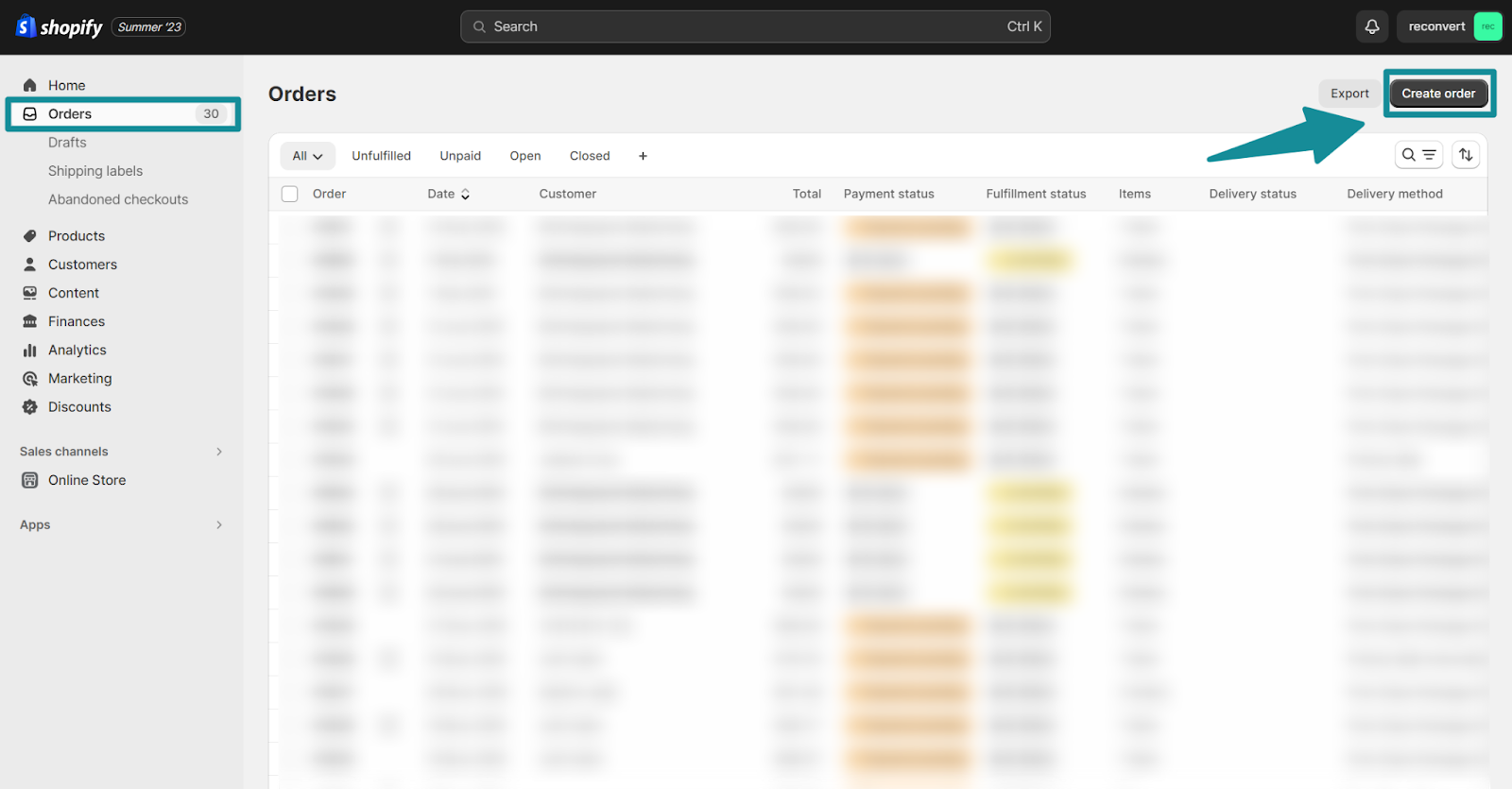
Go to the “Orders” tab in the Shopify Admin and click the “Create Order” button to create an order.
2. Record the Sale as a Draft Order
The first step is to record the sale in your Shopify admin by creating a draft order. During this process, you have the option to add products from your inventory or include custom items. If you choose to add a custom item, make sure it's listed in your inventory to accurately calculate the weight.
3. Add Customer Information and Shipping Details
Next, enter the customer's name and address. Then, proceed to add shipping information. Shopify will automatically calculate shipping rates based on the customer's address and the weight of the product.
4. Select the Preferred Shipping Rate
From the provided options, choose the shipping rate that best suits your needs.
5. Mark the Draft Order as Paid
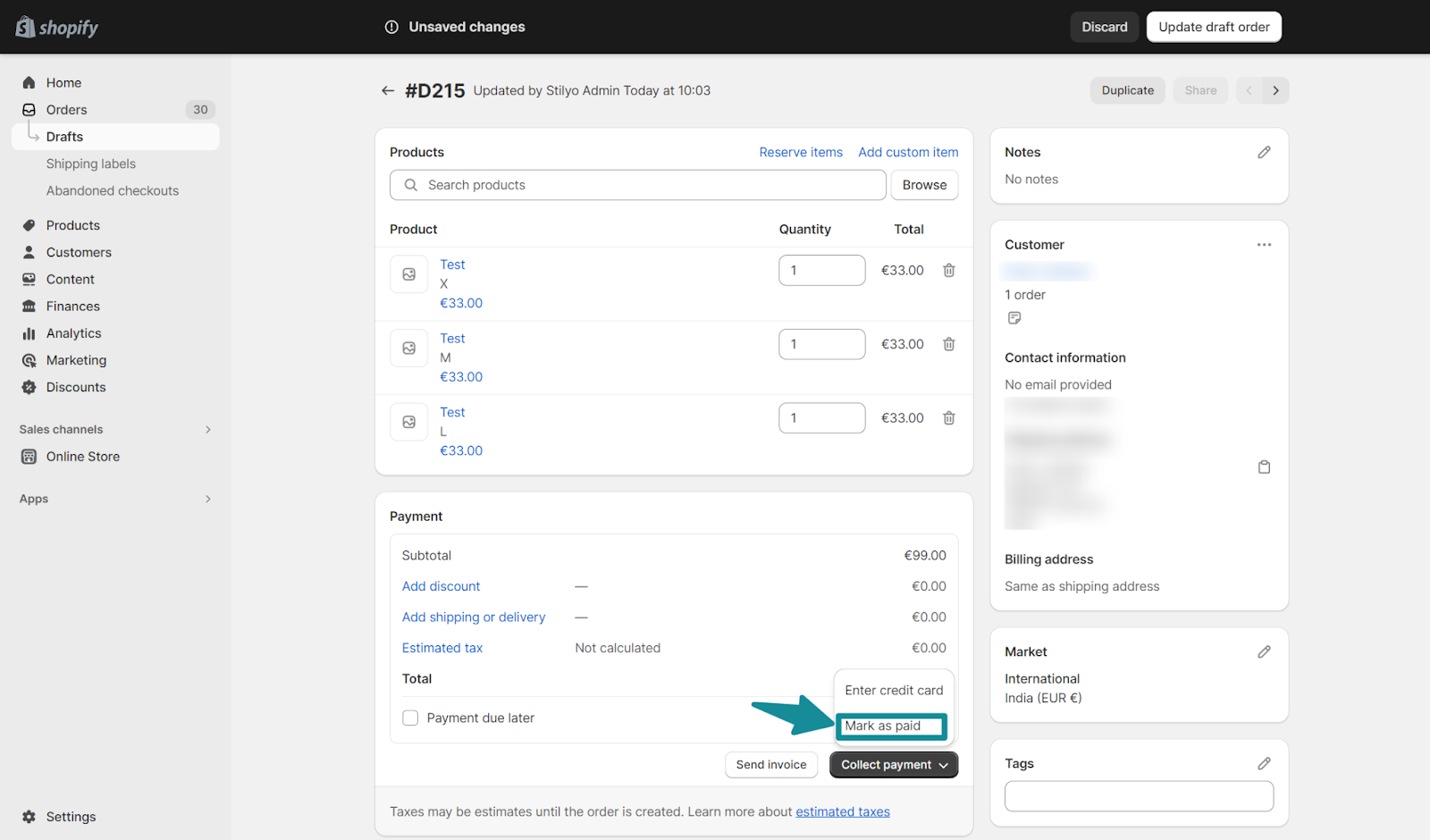
By marking the draft order as paid, you inform the system that you've received payment outside of Shopify. This action transforms the draft order into an official order.
6. Print the Packing Slip
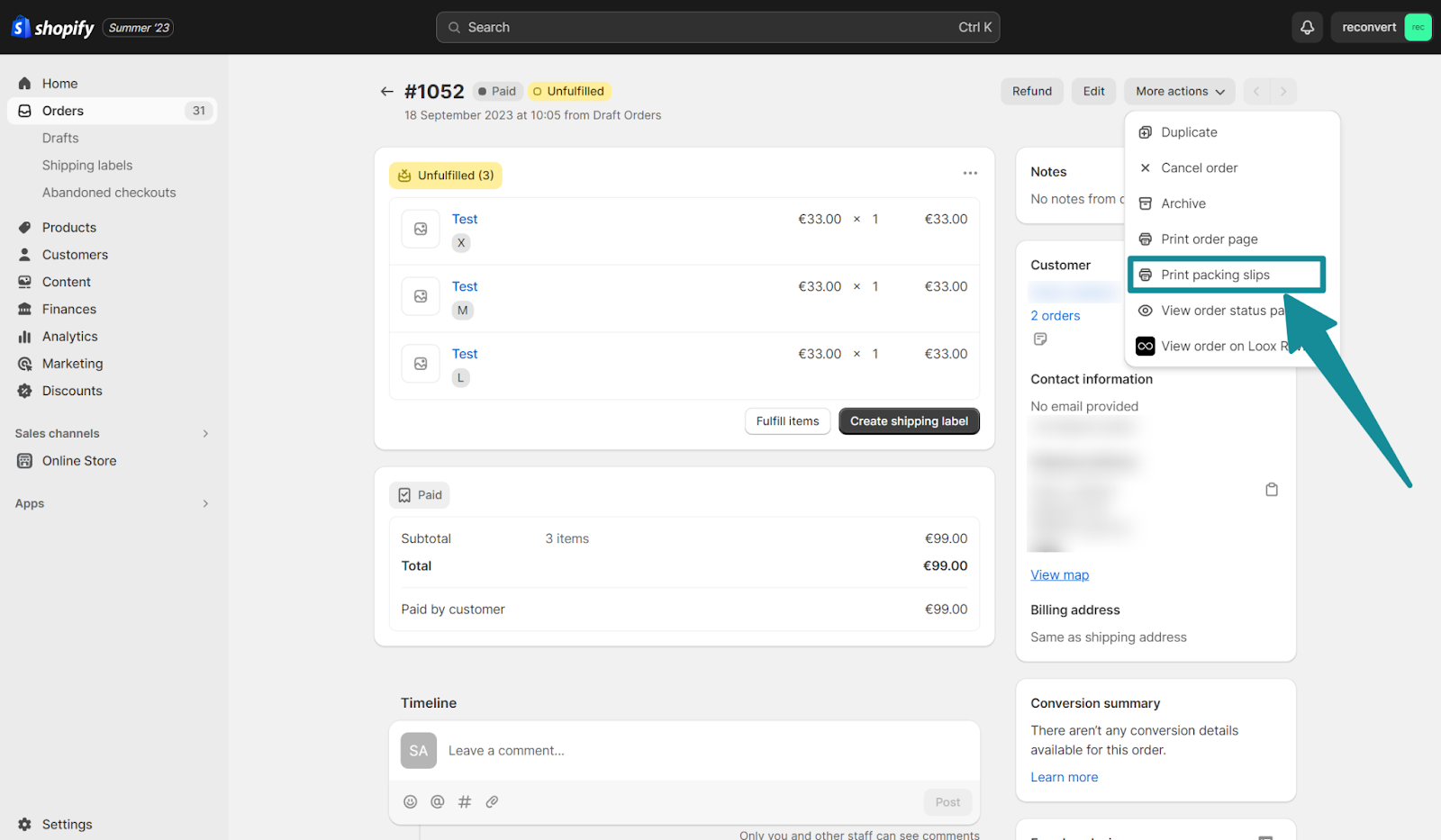
Once the order is set-up, head to the order details and print the packing slip as you normally would for regular orders.
7. Purchase a shipping label
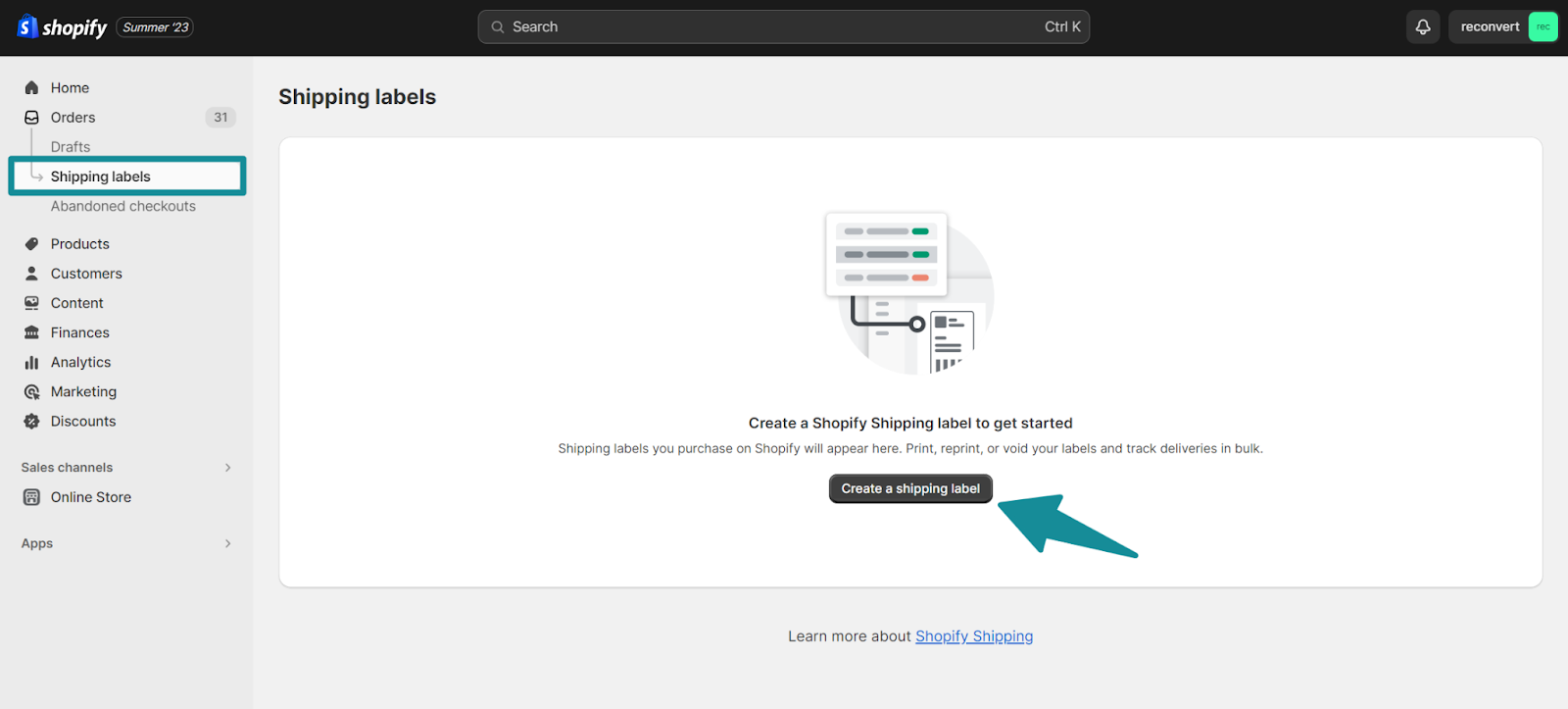
Click on the shipping labels tab, select the order you just created, double check that all the information is correct, and then purchase your shipping label.
Best Practices for Creating Shipping Labels without an Order on Shopify
Now that you know the steps, let's explore some best practices to ensure a seamless experience:
1. Keep Inventory Updated
If you're adding custom items, ensure they're listed in your Shopify inventory with accurate weights. This ensures accurate shipping calculations.
2. Double-Check Customer Information
Accuracy is crucial. Verify that you've entered the customer's name and address correctly to avoid any delivery hiccups.
3. Choose the Right Shipping Rate
Select the shipping rate that aligns with your preferred delivery speed and cost. Consider the urgency of the shipment and your budget.
4. Promptly Mark Orders as Paid
Once you've received payment outside of Shopify, mark the draft order as paid to finalize the transaction and proceed with shipping label purchase.
Troubleshooting Common Errors with Manually Creating Shipping Labels on Shopify
Even with a well-defined process, you might encounter occasional hiccups. Here's how to address them:
1. Incorrect Weight Calculations
Double-check that custom items are listed in your inventory with accurate weights to ensure precise shipping rate calculations.
2. Address Verification Issues
If there are address-related problems, verify that you've entered the customer's details accurately. Reach out to the customer for clarification if needed.
3. Payment Processing Errors
If you encounter any payment-related issues, ensure that you've properly marked the draft order as paid.
Create Shipping Labels on Shopify Without an Order Today!
In the dynamic world of e-commerce, being adaptable is key. Shopify's flexibility in generating shipping labels for off-platform sales is a testament to its commitment to helping merchants succeed.
By following the steps outlined in this guide and adhering to best practices, you can seamlessly create shipping labels for orders that originate outside of Shopify. Remember, accuracy and attention to detail are your allies in this process. Happy shipping!
Remember, you won't incur any transaction fees for orders created outside of Shopify. The only cost will be associated with the shipping label itself.
How to Create a Shipping Label Without an Order on Shopify FAQ
Let's quickly run through some of the most commonly asked questions in relation to printing shipping labels without an order on Shopify.
Is there a way to create a shipping label in Shopify without an order?
Yes, you can create a shipping label without an order in Shopify. Start by recording the sale as a draft order. Add the customer's information, select a shipping rate, mark the order as paid, and then purchase the shipping label.
Is there a way to create a shipping label on Shopify?
Yes, you can create a shipping label on Shopify. Record the sale as a draft order, add customer details, choose a shipping rate, mark the order as paid, and then purchase the shipping label.
Can I manually create a shipping label in Shopify?
Yes, you can manually create a shipping label in Shopify. Begin by recording the sale as a draft order. Add the customer's information, select a shipping rate, mark the order as paid, and then purchase the shipping label.
How do I print a custom shipping label on Shopify?
To print a custom shipping label on Shopify, start by recording the sale as a draft order. Add the customer's information, choose a shipping rate, mark the order as paid, and then purchase the shipping label. Finally, navigate to the order details and print the shipping label.
{{cool-component="/style"}}
Relevant Blogs

.svg)




.jpg)
