How To Easily Add Venmo To Your Shopify Store
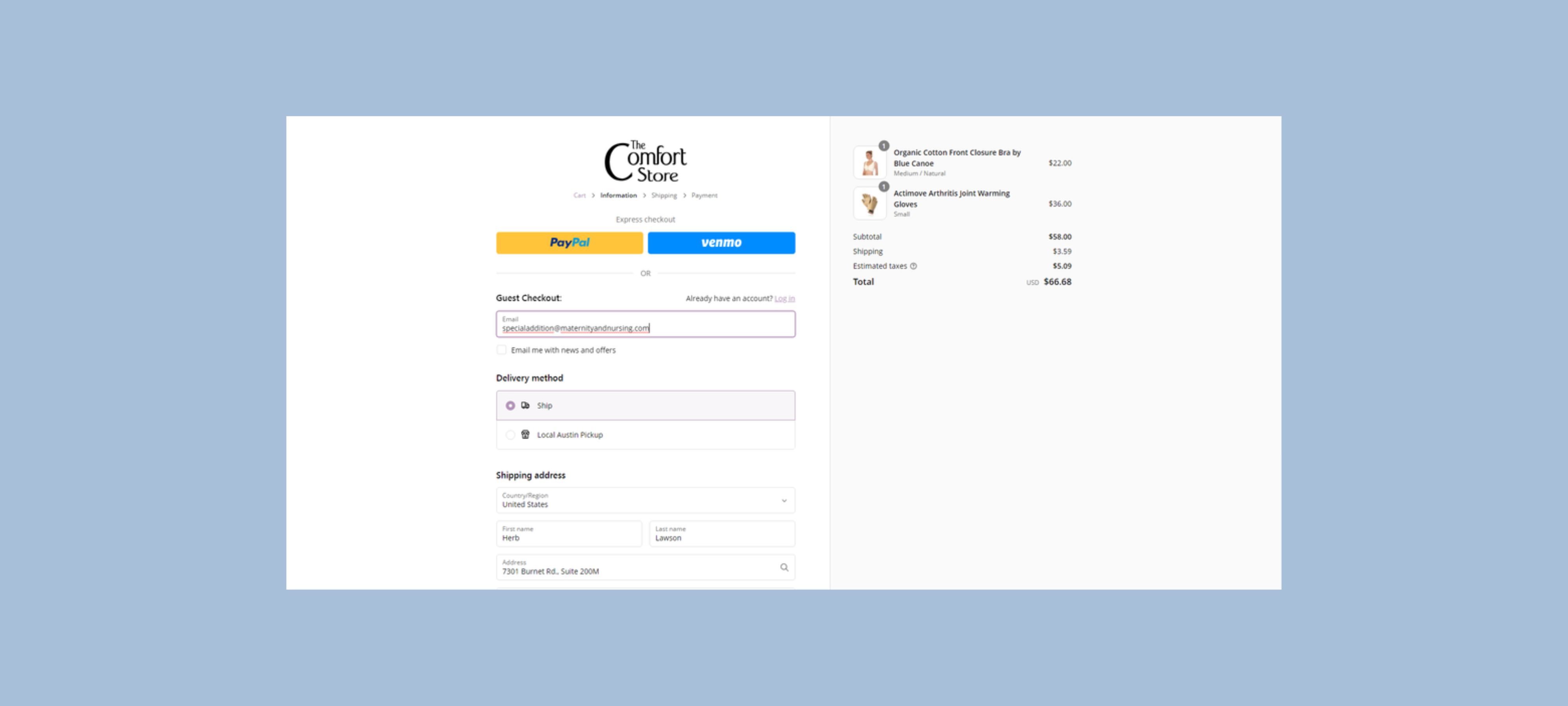
As a Shopify store owner, offering a variety of payment options can significantly enhance the shopping experience for your customers and increase conversion rates. Venmo, a popular mobile payment service, is a great addition to your payment methods. By adding Venmo to your Shopify store, you can cater to customers who prefer using this convenient and secure payment option. In this guide, we'll walk you through the steps to easily integrate Venmo into your Shopify store.
Does Shopify Accept Venmo?
Yes, Shopify can accept Venmo payments, but it's not a direct integration. Venmo is owned by PayPal, and payments made through Venmo are processed via the PayPal system. To accept Venmo payments on your Shopify store, you need to set up PayPal Express Checkout.
When you enable PayPal Express Checkout on your Shopify store, customers who use Venmo can choose to pay via their Venmo accounts during the checkout process. This integration is seamless, as PayPal will handle the transaction on their end, ensuring that the payment is processed securely and efficiently.
To summarize, while Shopify doesn't have a standalone Venmo integration, you can still accept Venmo payments by enabling PayPal Express Checkout. This way, you offer your customers the flexibility to pay with their preferred payment method, optimizing your checkout, and potentially increasing your conversion rates and customer satisfaction.
Step 1: Ensure You Have a PayPal Business Account
Venmo payments are processed through PayPal, so you need a PayPal Business account to accept Venmo payments. If you don’t already have one, follow these steps to create it:
- Go to PayPal Business.
- Click on Sign Up.
- Follow the prompts to create your account, providing all necessary information.
Step 2: Set Up PayPal Express Checkout
To enable Venmo payments, you need to set up PayPal Express Checkout on your Shopify store. Here’s how:
- From your Shopify admin dashboard, go to Settings at the bottom left of the page.
- Click on Payments.
- In the PayPal section, click on Activate PayPal Express Checkout.
- You’ll be redirected to PayPal’s website to log in and authorize the connection. Use your PayPal Business account credentials to log in.
- Follow the prompts to complete the setup process.
Step 3: Enable Venmo in Your PayPal Account
Once PayPal Express Checkout is set up, you need to ensure Venmo is enabled in your PayPal settings:
- Log in to your PayPal Business account.
- Go to Account Settings by clicking on the gear icon at the top right.
- In the left-hand menu, select Payments.
- Click on Manage Pre-approved Payments.
- Look for Venmo and ensure it is enabled. If it's not listed, contact PayPal support to ensure your account is set up correctly to accept Venmo payments.
Step 4: Customize Your Checkout Experience
With Venmo enabled, you can customize your Shopify checkout experience to highlight this new payment option:
- From your Shopify admin dashboard, go to Settings.
- Click on Checkout.
- Scroll down to the Customer contact section and ensure the options for express checkout buttons are enabled.
- You can also customize the text in the Order processing section to inform customers about the availability of Venmo.
Step 5: Test the Integration
Before going live, it’s important to test the integration to ensure everything works smoothly:
- Use a test account or a small transaction to make a purchase from your store.
- During checkout, look for the Venmo option among the payment methods.
- Complete the transaction to ensure the payment is processed correctly.
Step 6: Promote Venmo as a Payment Option
Let your customers know that Venmo is now available on your store:
- Email Marketing: Send an announcement email to your subscriber list.
- Social Media: Post updates on your social media channels.
- Website Banners: Add a banner on your homepage or a note in the checkout process highlighting Venmo as a payment option.
Add Venmo to Shopify Today!
Adding Venmo to your Shopify store is a straightforward process that can offer significant benefits to both you and your customers. By following these steps, you can provide a seamless and versatile checkout experience, making it easier for customers to complete their purchases with their preferred payment method.
Stay ahead of the competition by offering the latest and most convenient payment options. For more tips and strategies on optimizing your Shopify store, check out our other blog posts.
Happy selling!
Relevant Blogs

.svg)




.jpg)
