Shopify Compare At Price: What is it & How it Boosts Sales
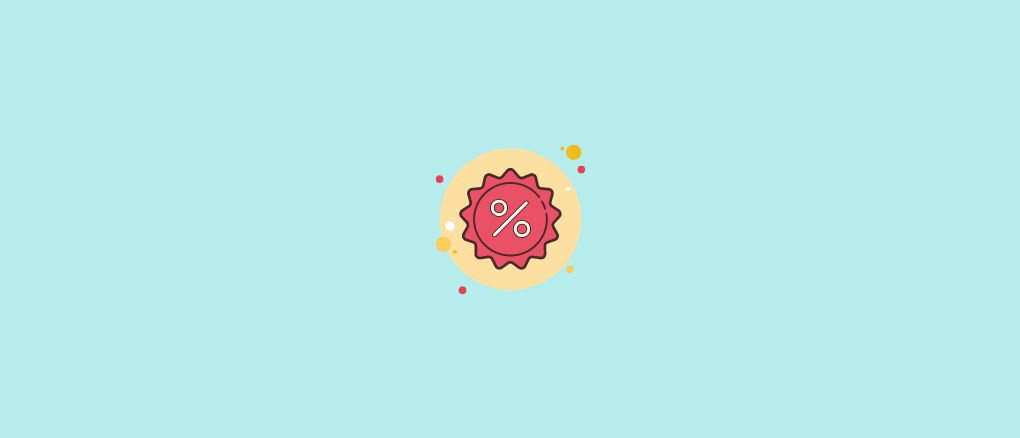
If you’re thinking about offering discounts on your store, using the Shopify compare at price feature is one of the easiest ways to do it. In this post we'll cover how you can use this feature to drive more sales for your store.
Let's jump in!
What is Compare at Price on Shopify?
When you offer a discount on your store, ‘compare at’ prices let customers know how much money they’re saving.
But why does this matter? Well, when you run a sale or promotion, visually communicating your discount encourages customers to take action. And action = sales!
Case in point - Gymshark:
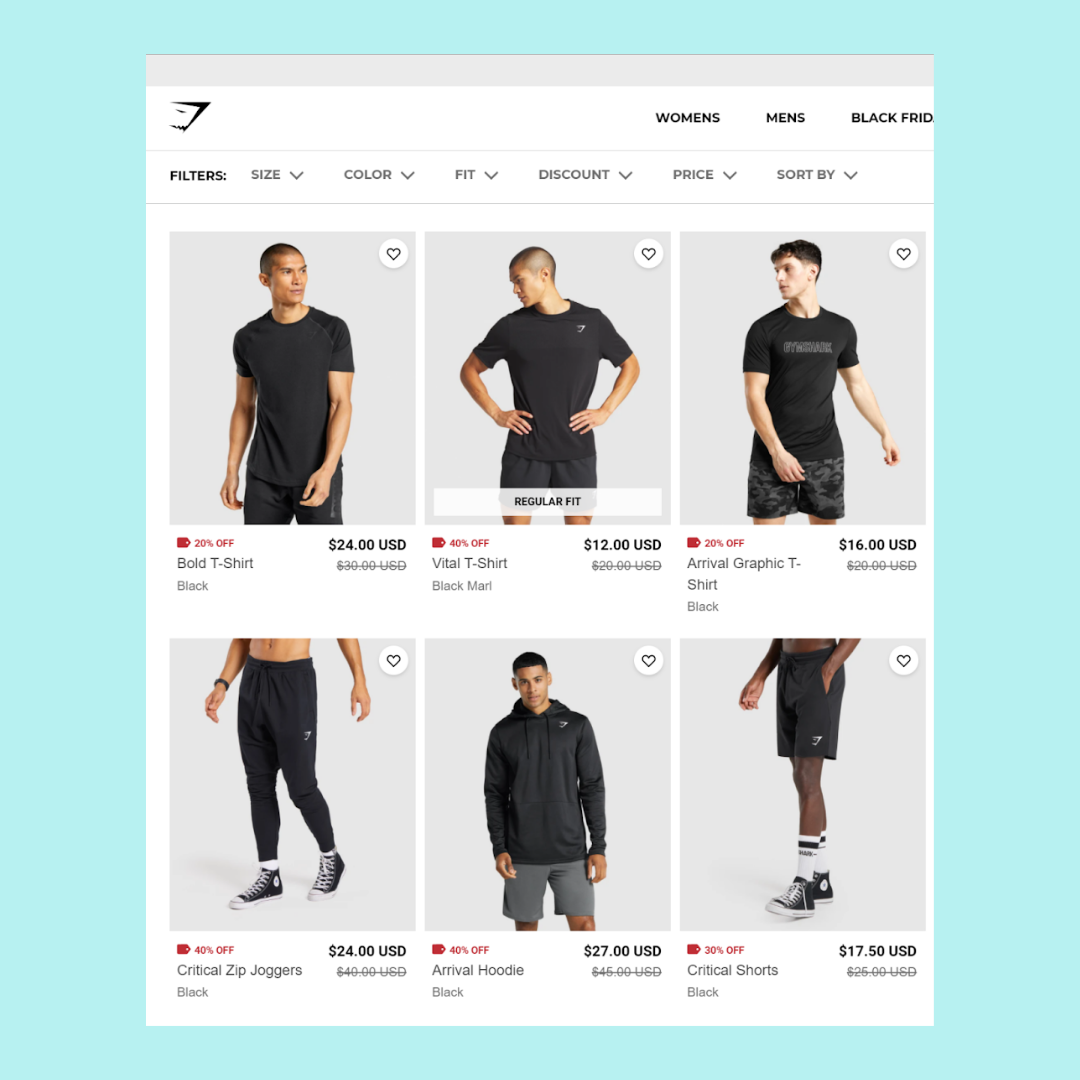
See the way their original prices are crossed out and the new prices are displayed in bold? This is the ‘compare at’ price feature in action in the real world.
If you were looking to pick up some new gym gear, the ‘compare at’ pricing allows you to see that you save anywhere from $6 to $18 on the kit in the above screenshot. This makes the offer more compelling, right?
Let’s keep going to see how you can use the ‘compare at’ pricing tactic in your store to make more sales.
When to Use The Shopify Compare at Price Feature?
You can use the Shopify compare at price feature anytime you want to offer a discount.
Usually, merchants will use discounts to boost short-term sales during Holiday periods such as Black Friday and Christmas.
However, there are several other compelling reasons to offer discounts too.
For example, slow moving stock can be given a jolt of interest by discounting it and placing it prominently on your store.
You can also use discounts to help generate demand for a new product that your customers mightn’t know about yet. The lower price point might be the nudge customers need to try out your new offering.
But it’s not all sunshine and rainbows with discounts. You need to be aware that over-use of the Shopify compare at price feature can also have negative effects.
Too many discounts can:
- Lower the perceived value of your products.
- Damage trust between you and your customers.
- Set the precedent where customers only buy when you offer a discount.
So, the key message is that the compare at price feature is a fantastic way to boost sales when you use it strategically and infrequently. But avoid using it all the time to keep your customers' trust high and your margins intact.
How to Change Compare at Price in Shopify?
Okay, now that we’re versed in what the compare price feature is, let’s look at how to actually configure it in your Shopify store.
- To set and change ‘compare at’ prices, go to your store’s dashboard.
- Click products. Then click the product you’d set the compare at price for.
- On the edit product page, navigate to ‘price’ and ‘compare at’ price fields.
- Copy the original price across into the ‘compare at’ price field.
- Input the discounted price you want to offer into the original price field.
- Hit Save.
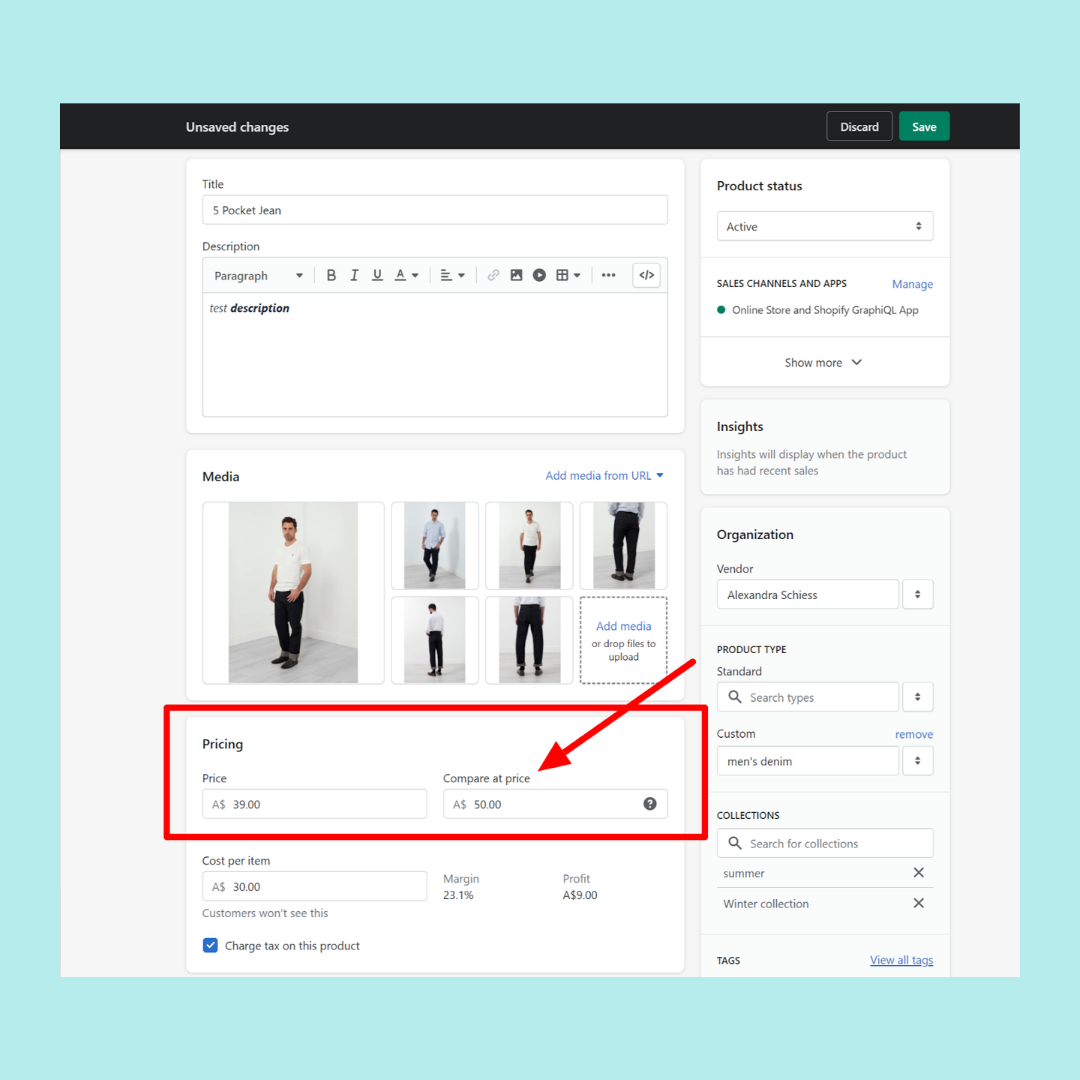
Now navigate to your store. Locate the product you’ve just discounted. You should see the ‘compare at’ price crossed out and your new discounted price showing.
Keep in mind that the formatting, size and colour of your ‘compare at’ price will depend on your theme.
Also note that you can change the compare at price for an individual product variant. For example, let’s say nobody was buying the XXL version of your t-shirt, and you wanted to move the stock. You can lower the price of the slow moving variant, while keeping the other variants at the original price.
How to Bulk Edit Compare At Price on Shopify?
Okay, now you know how to change the ‘compare at’ price for one product. But if you’re running a sale, chances are you’ll want to discount lots of products. So let’s explore how to discount products in bulk.
- To edit ‘compare at’ prices in bulk, go to your store’s dashboard.
- Click products. Then click the checkbox to the left of the products you want to edit.
- Click ‘Edit Products’ at the top of the page.
- Click the first ‘compare at price field’. Then drag the box all the way down (just like in Excel) until all the products you want to edit are selected.
- Type the new ‘compare at’ price into the first box (the other boxes will auto-populate)
- Hit save.
Once again, navigate to your store from the customer facing side and double check that all of your ‘compare at’ prices are displaying correctly.
How to Remove Compare at Price Shopify?
When you want to end your discount or sale, you’ll want to change your compare at prices back to the original price.
The last thing you want is too many discounted sales going through after the end of a promotion that end up wreaking havoc on your bottom line.
Thankfully, it’s easy to get rid of Shopify ‘compare at’ pricing. Simply log into your shopify backend and reverse the steps outlined above.
You’ll want to set the compare at price to 0 and put the original price back in the main product price field.
Once you’ve done that, you should see your regular prices return on the front-end of your store.
My Shopify Compare At Price Is Not Showing?
Sometimes the Shopify comparison at pricing doesn’t display correctly on your store. This can stress you out, especially if there is a big sale looming and you can’t discount your products.
If this happens, don’t panic. There’s several ways to troubleshoot the problem.
1. You haven’t entered a ‘compare at’ price that’s higher than the new sale price.
This is by far the most common reason for why ‘compare at’ prices don’t display. You must enter a comparison at a price that’s higher than the sale price. Simply lowering your product price on its own won't trigger a ‘compare at’ price on your store.
2. Some Shopify Themes Need an Extra Step.
For some themes (Supply, the last time I checked), you’ll need to open the theme editor and then open the collections page. Check the box that says ‘display compare at price’, hit save you should be good to go.
3. There Might be an Issue with Your Theme.
If you’ve set up your pricing according to the steps above and your price comparison still isn’t showing, you might have a problem with your theme. This is more likely if you’re using a customized theme from a third-party provider. If you've tried everything else, contact your theme provider and ask them if they can rectify the issue.
Bonus eCommerce Pricing Tips For Extra Sales
Okay so if you’ve made it this far, chances are you’ve a keen interest in how to use pricing to maximize sales. So, here’s 4 more simple strategies you can test for yourself.
1. Offer a Discounted Sales Price Post-Purchase
Pre-purchase discounts boost conversions. However, they also cut revenue.
Following up every purchase with an enticing post-purchase offer gives you the chance to squeeze more out of each sale.
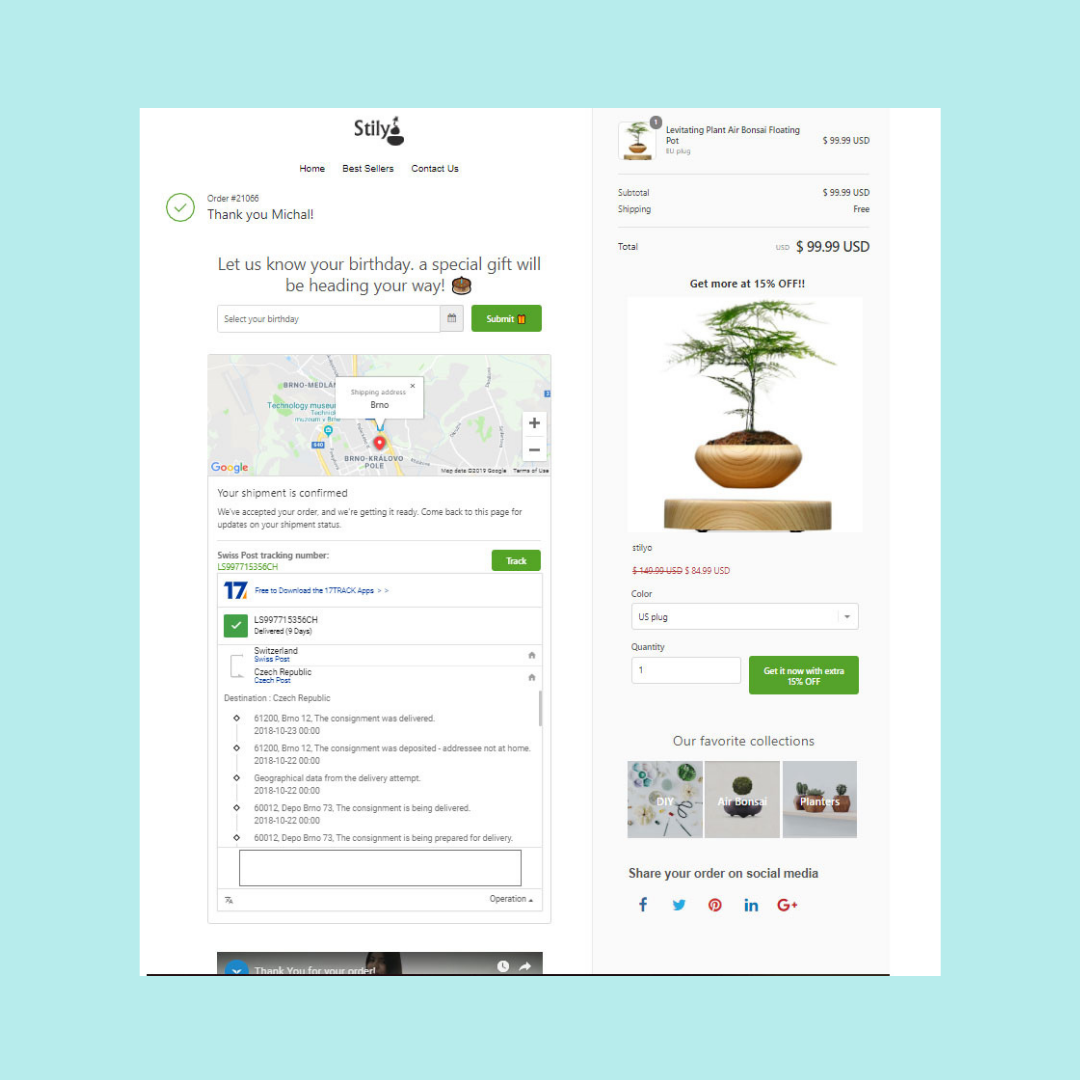
For instance, if I discount a product from €50 to €30 I probably eat up a big chuck of my margin. But a tempting thank you page offer can instantly bump my average order value back up and reclaim (or even surpass) the initial profit discrepancy from the discount offer.
If you use Shopify (and let's be honest you probably do if you're reading this post), ReConvert lets you easily build post-purchase upsell funnels that'll add muscle to your bottom line. Install it for free today and see if it's helpful for your business.
2. Use Bundle Sale Prices
If you read the ReConvert blog regularly, you’ll know that we are staunch proponents of boosting AOV to increase profitability.
One of the alternatives to straight discounts (which can actually decrease your AOV) is to bundle products into upsells. Offer customers the chance to buy multiple complementary products for less than it costs to buy them individually.
For example, look at how nutrition company MyProtein bundles multiple products into a single ‘gain essentials’ pack.
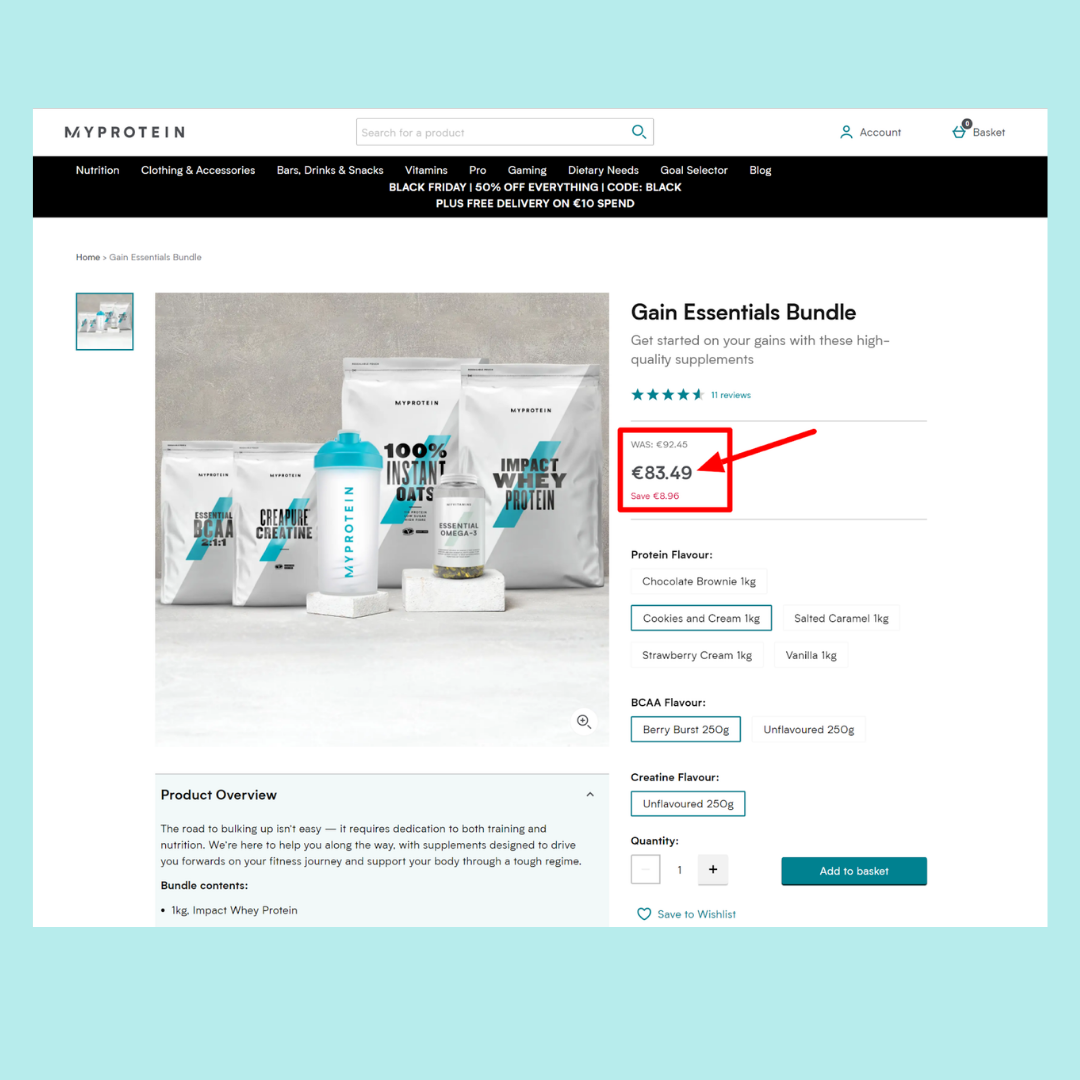
This approach allows customers to save money on buying individual products, while also saving them the hassle of having to individually research every product they need. Customers will feel like they’re getting a great deal.
On your end it boosts your average order value and (if set up correctly) allows you to cream more profit from each sale. It’s a win-win for everyone involved.
3. Leverage Discount Codes in Your Online Store
An alternative to using compare at pricing on Shopify is to offer discount codes and coupons that shoppers can redeem at checkout.
This approach to discounts achieves much the same effect as blanket discounts, however it offers a couple of advantages too.
For starters, you can issue coupons to different segments of your audience for a more personalized offer (VIP customers, people interested in X category etc).
Discount codes also give you the advantage of setting things like a minimum spend to redeem which is helpful if larger order values is your goal.
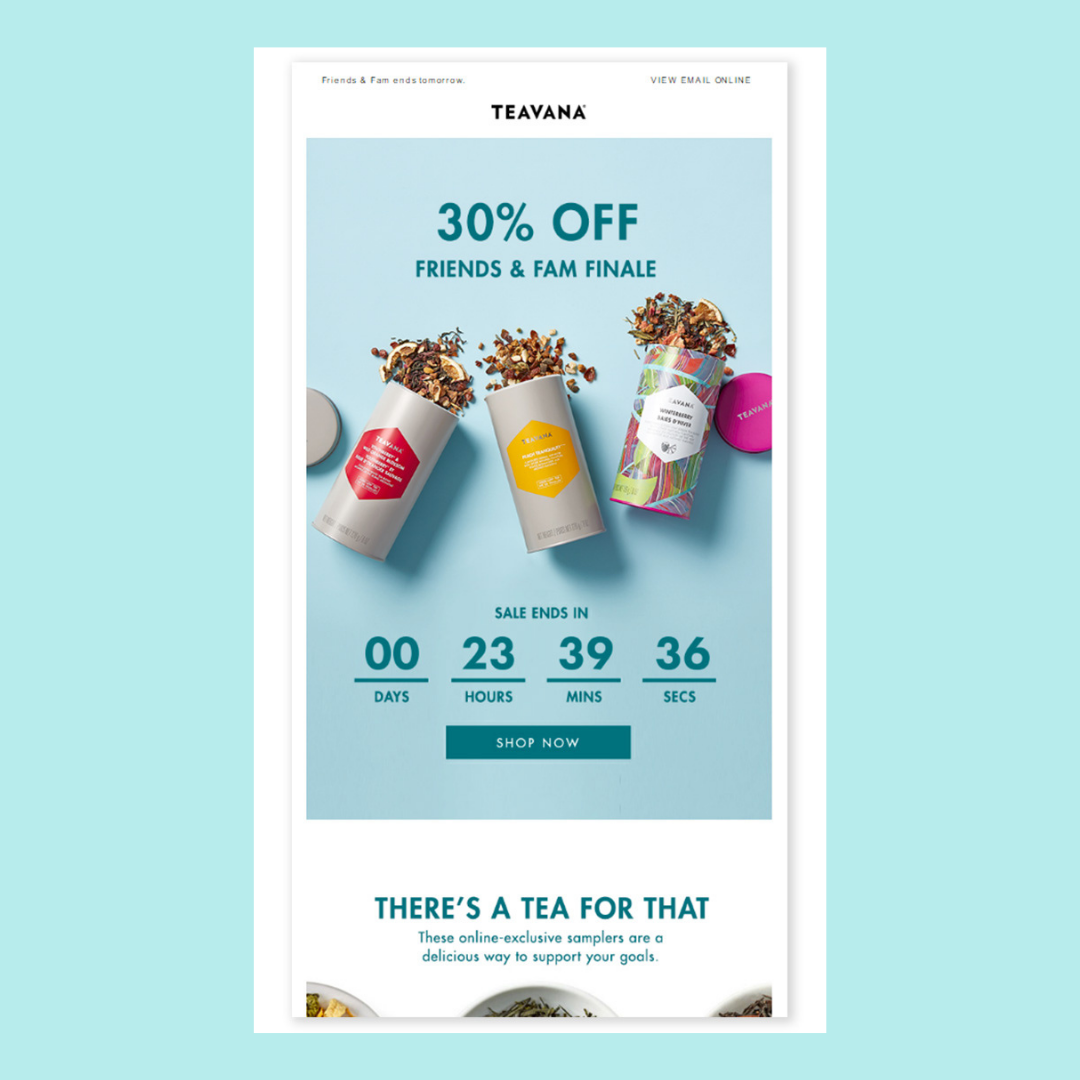
On the flip-side, discount codes can add a little bit of friction to the checkout flow. For example, if a customer has to navigate back to their email to find the discount code, there’s a chance they’ll get distracted and fail to convert.
For that reason, on huge sale weekends like Black Friday, it might be wiser to opt for a storewide discount as opposed to discount codes.
However, at periods of lower shopping mania, the pros of targeted discount codes generally outweigh the benefits of blanket discounts in our book.
Another approach is to use both techniques - offer site-wide discounts to all website visitors, but give extra perks via coupon code (like free shipping) to your best customers.
4. Let Customers Split a Product's Original Price into Smaller Payments
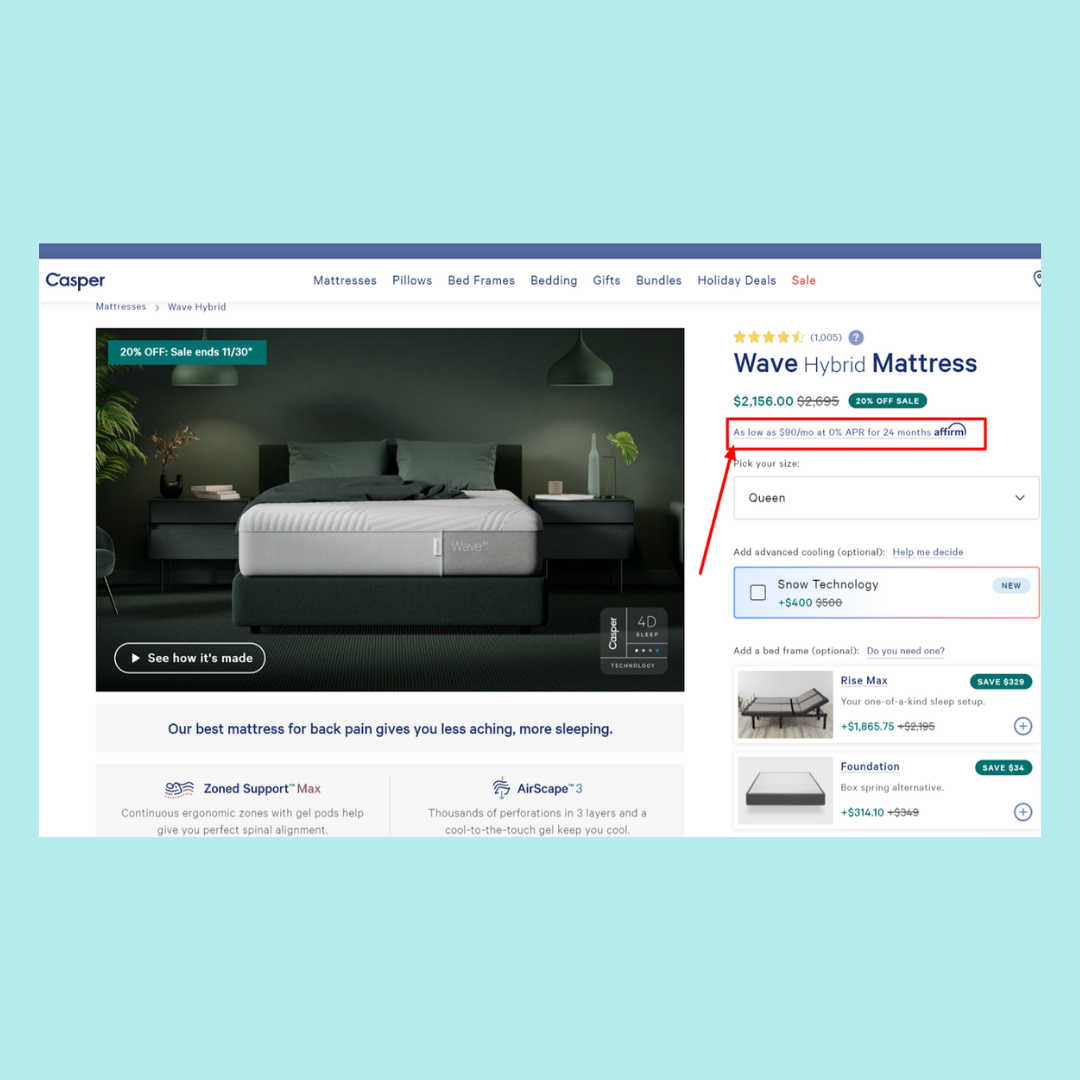
Another useful approach to pricing, is to offer customers the ability to split up their payment into smaller, more manageable installments.
This is particularly valuable if you sell high ticket items. Big expenses carry with them the sting of financial outlay. So, using an app like affirm allows customers to pay just a small amount each month until they’ve covered the full cost.
Above you can see that mattress retailer Casper uses both discounts and financed payments to make it possible for customers to order their mattress for just $90 upfront. Pretty cool right?
If financed payments isn’t something you’ve experimented with yet, it’s definitely worth checking out. It might just skyrocket your conversions.
Use the Shopify Compare at Price Feature to Increase Sales Today
Using a combination of pricing and discount strategies is one of the smartest ways to make more sales and grow your ecommerce business.
Always remember that when it comes to discounts - more is not necessarily better. Use discounts sparingly and at specific times to boost short-term sales, grow your customer base or move outdated stock.
As with most things in eCommerce the key is testing. Test a few discounts with the compare at price feature on Shopify. See what works for your audience and how they respond to lower price points. Then, add in the other tactics outlined above and monitor your results.
Over time, you’ll be able to refine and optimize your discounting strategy and bring home more bacon! Good luck!
And if you found this guide useful, make sure to check out more of the content on our blog!
.svg)






