Shopify Checkout Extensions: How to Easily Edit Your Checkout Page

Shopify's checkout page has always been built for conversions. However, until now, customizing your Shopify checkout page has been a slow and rigid process. If you're an established merchant looking to add customized elements to your checkout, you had to hire a developer to edit the code directly.
Now for the good news: in October 2022 Shopify released 'checkout extensibility'. This gives Shopify partners (like us) everything we need to add new functionality and solutions to the checkout page. This is huge, as now you'll have a range of apps you can use to upgrade the checkout experience for your customers.
Sounds interesting? Let's dive in and and learn more.
What are Shopify Checkout Extensions?
Previously, the only way to customize checkout pages was through direct coding.
This meant that a checkout experience that integrated strong branding wasn't easy for many merchants.
With Shopify UI extensions coming out, that's soon about to change.
Shopify extensions are a new functionality that will allow merchants to change the look, function, and feel of their checkout to match their brand.
To put it simply, you'll be able to use Shopify apps to edit the checkout page too, not just your store and post-purchase experience.
Who can Use Checkout UI Extensions?
Unfortunately, customizing the Shopify checkout is a feature for only Shopify plus merchants.
If you're operating a store on the standard Shopify plan, you won't be able to do much to change the checkout experience for your customers.
👉 Quick Tip: If you don't have Shopify Plus, you can still edit the post-purchase page to increase conversions!
How to Use Shopify Checkout Extensions & ReConvert
Here's a quick guide on how you can customize your checkout page on Shopify. If you prefer to watch video, check out video from ReConvert CEO Eric below.
1. Install ReConvert to Your Store
If you haven't added it already, you'll need ReConvert and a Shopify Plus account to follow along with this guide.
You can get ReConvert here.
3. How to Add Upsell Widgets to Your Checkout Page
The ReConvert Checkout Extension allows you to add various widgets to your checkout page.
The main widget? Multi or single-product upsell offers.
You can find the widgets along the left sidebar. Just click "Add Section" where you'd like to add the widget and select the option you want.
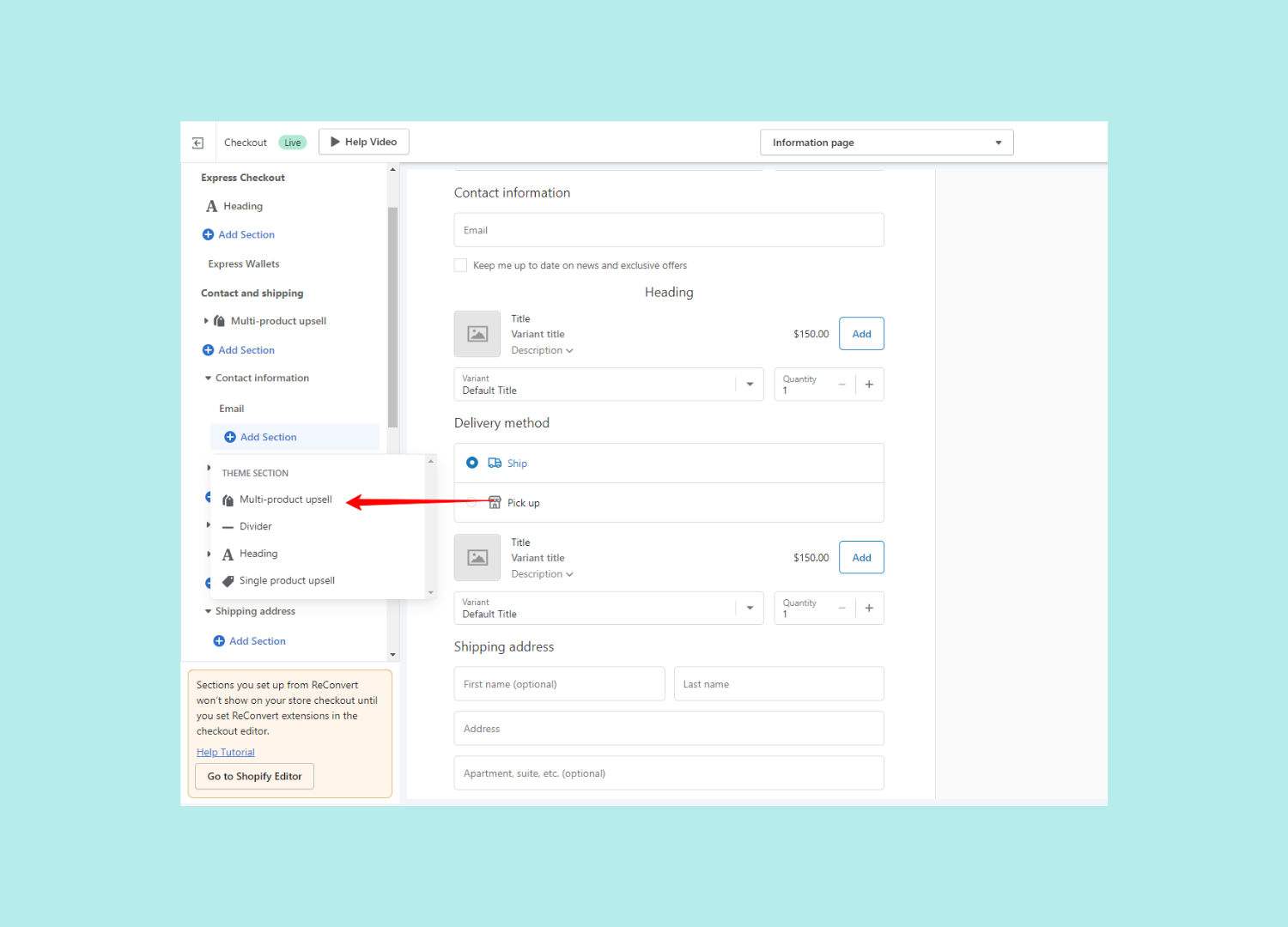
With ReConvert, you can add new headings, dividers, and upsell offers straight to the checkout.
4. How to Customize Checkout Widgets in Shopify
Once you've added a widget, you can customize it to match your brand.
To edit a widget, click on it and select one of the options along the right sidebar. You can add images, headings, and change various settings for each widget.
This isn't exclusive to ReConvert widgets, either. You can use the sidebar to edit any of the elements on the page.
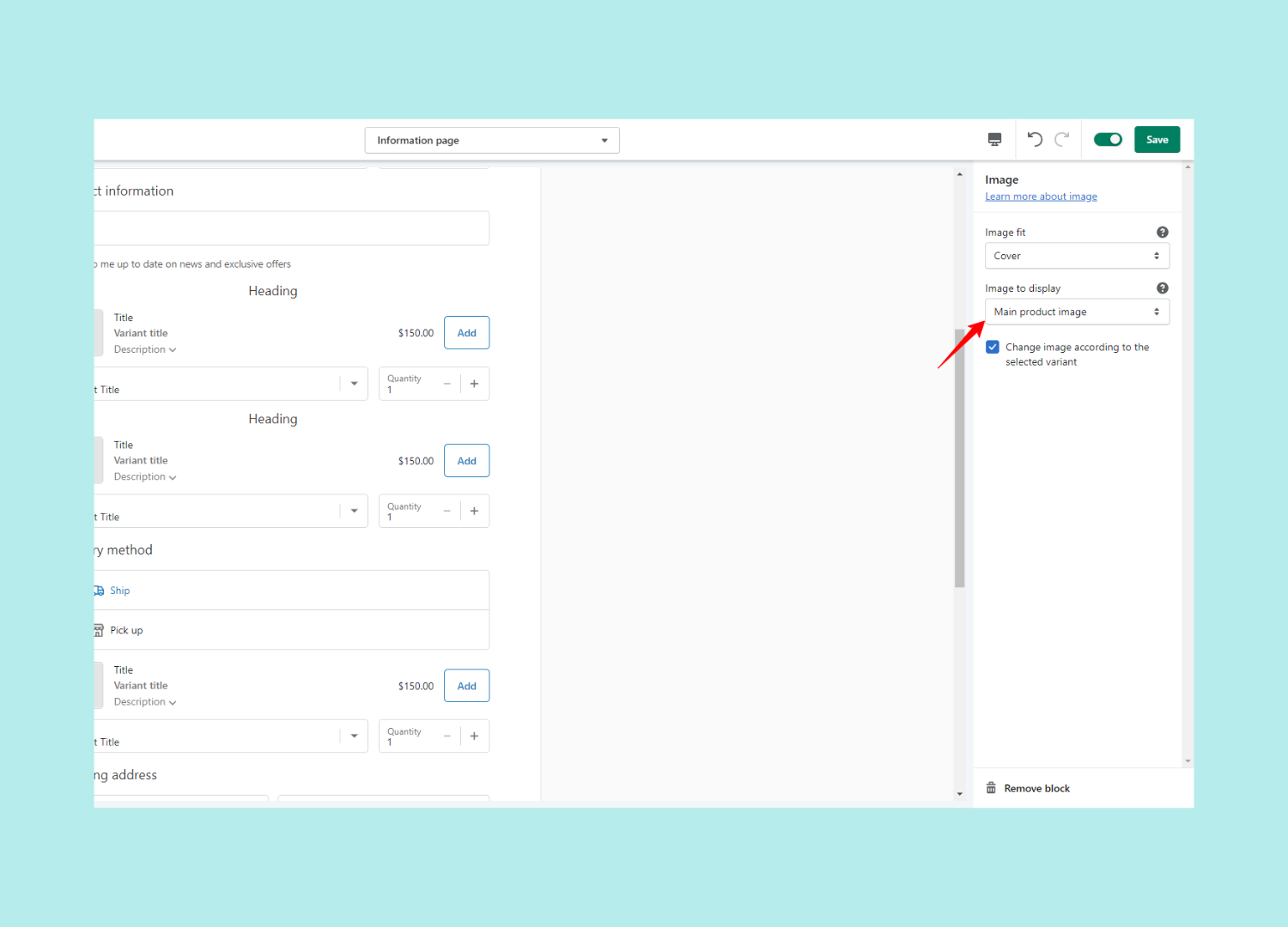
And it's that easy.
With these tools, you can customize your checkout to your heart's extent.
What Shopify Checkout Extensions Mean for You
With the how out of the way, let's get into exactly what Shopify Extensions means for you and your store.
a) Create a Better Branded Checkout Experience
Normally, the Shopify checkout is just that - the Shopify Checkout.
For practically every Shopify store, the checkout experience is more or less the same. It's not necessarily a bad thing, but it does mean that it won't be as perfectly aligned with your bradn as the rest of the store.
This transition can lead to some amount of dissonance in your customers and make it a bit harder to build trust.
Shopify checkout extensions will let merchants create more on-brand checkout experiences and customize the flow as they see fit. Here are just a few ways you can modify your checkout:
- Add Image Banners to Your Checkout
- Change Fonts of On-Page Text
- Add Custom Fields to the Purchase Flow
- Change the UI to Create Designs that Match Your Brand
b) Edit the Logic of Your Checkout Flow Through Shopify Functions
Previously, if you wanted to make any changes to the logic of your checkout itself, it would require a bit of intensive coding to get the job done, and the wiggle room was still rather limited.
Now, you can make changes in a few different ways that greatly enhance the checkout's flexibility.
Shopify Functions allows merchants to extend, replace, and modify the standard Shopify checkout logic.
Things like discount offers and shipping logic can be edited to fit specific offers.
One use case for features like this are tiered discount systems. (i.e., $20 off if you spend $100, $50 off if you spend $200)
You can also change the billing logic of your store.
Which means you can change when and how customers need to pay for orders.
You could implement a buy now, pay later system, for instance. Or even introduce installment plans.
The general flow and layout of your checkout pages can be changed too. Whether you want to add a page somewhere within or implement an upselling offer mid-purchase, Shopify Functions will allow you to do it all.
c) Collect Detailed Customer Data
Behavioral data is as good as gold for ecommerce merchants.
The more you understand about how your audience reacts towards various store features and products, the easier you can craft experiences that drive the most revenue.
With Shopify Extensions, collecting customer data in the checkout will be easier than ever.
You'll be able to track various events like cart abandons or conversions, and you'll be able to have third party apps hook directly into that data too.
This could be useful for tailoring upselling offers to products with the least chance of cart abandons and allows you to do it all while keeping customer data super secure.
Wrap up
Checkout extensions allow merchants to take full control of their store.
From the landing pages to the checkout process, you'll be able to modify each piece of the puzzle to create a perfect branded experience.
Hopefully, this guide sheds some light on how you can use that new function to take your store to the next level.
If you found this guide helpful, make sure to check out more of the content on our blog!
Checkout Extensions FAQ
And let us know how you plan to use checkout extensions in your own store down in the comments below.
Here are some of the most common questions we've seen about Shopify checkout extensions
How do I enable custom Shopify checkout?
To enable a custom Shopify checkout, you'll need to be a Shopify Plus merchant.
Once you have the Shopify Plus subscription, you'll be able to modify your store's checkout through various apps, or by directly modifying the code of your store.
How do I customize my Shopify checkout?
Shopify Extensions allows you to customize the Shopify checkout in a plethora of ways.
You can make changes to the ways customers are billed, the order your checkout pages display in, or even the discount logic of your store.
You can do this manually by hiring a developer or programming the code yourself, or you can use a third-party app that's approved by Shopify.
Can I get checkout extensions with a standard Shopify plan?
Unfortunately, checkout extensions are only available for Shopify Plus merchants.
Any stores running on the standard Shopify plan will have to use the native Shopify checkout process.
.svg)







.jpg)
.jpg)
